Support
Get in touch: support@simplemetrics.com
Frequently Asked Questions:
Active Users
- What does Active Users do?
- How can Active Users help me do my job better?
- Where is the dock icon?
- What do the refresh rate preferences do? [Menu bar metric, In-menu metrics, In-dashboard]
- How long do the Traffic Source Pins last once I've bought them?
- How do I use the Traffic Source Pins once I've bought them?
- The "launch on startup" preference doesn't seem to work, how can I get it to work?
- One of my profiles is missing, how can I get it to work?
- How does Active Users use my Google Analytics data?
- Does Active Users store my Google Analytics data in any way?
- How I can revoke access to my Google Analytics data?
What does Active Users do?
Active Users puts Google Analytics real-time in your Mac menu bar. It enables you to display the number of real-time active users on your site in the top right of your Mac desktop (next to the battery indicator). With one click you can see the real-time active users across all of your sites. And from there you can quickly open dashboards that display source, page and location data. You can optionally open the dashboards in full windows and purchase premium pins that visualize your data in interesting ways. You can find out more by visiting this page. If you have any further questions do not hesitate to get in touch by emailing support@simplemetrics.com.
How can Active Users help me do my job better?
Active Users makes accessing your real-time data easy and effortless. It can help you in as many ways as real-time data can and so the opportunities are endless. However, here are a few concrete examples to give you an idea: Monitor the performance of marketing campaigns, monitor whether your content is being used, find patterns in user behavior, test / debug development issues, see the immediate effects of social interactions (tweets, posts etc.) and so on...
Where is the dock icon?
By default Active Users hides the dock icon, but if you want it in your dock just go to your Applications folder and drag the icon to your dock.
What do the refresh rate preferences do? [Menu bar metric, In-menu metrics and In-dashboard]
The refresh rate preferences control how often Active Users queries Google Analytics for up-to-date data.
The Menu bar metric refresh rate controls the queries that produce the main metric that is displayed in your menu bar (top right next to the battery indicator). The In-menu metrics refresh rate controls the queries that produce the metrics that you see for all of your Google Analytics views (profiles) once you have clicked on the menu bar icon. The In-dashboard refresh rate controls the queries that produce the dashboards that appear once you have hovered over one of your Google Analytics views (profiles).
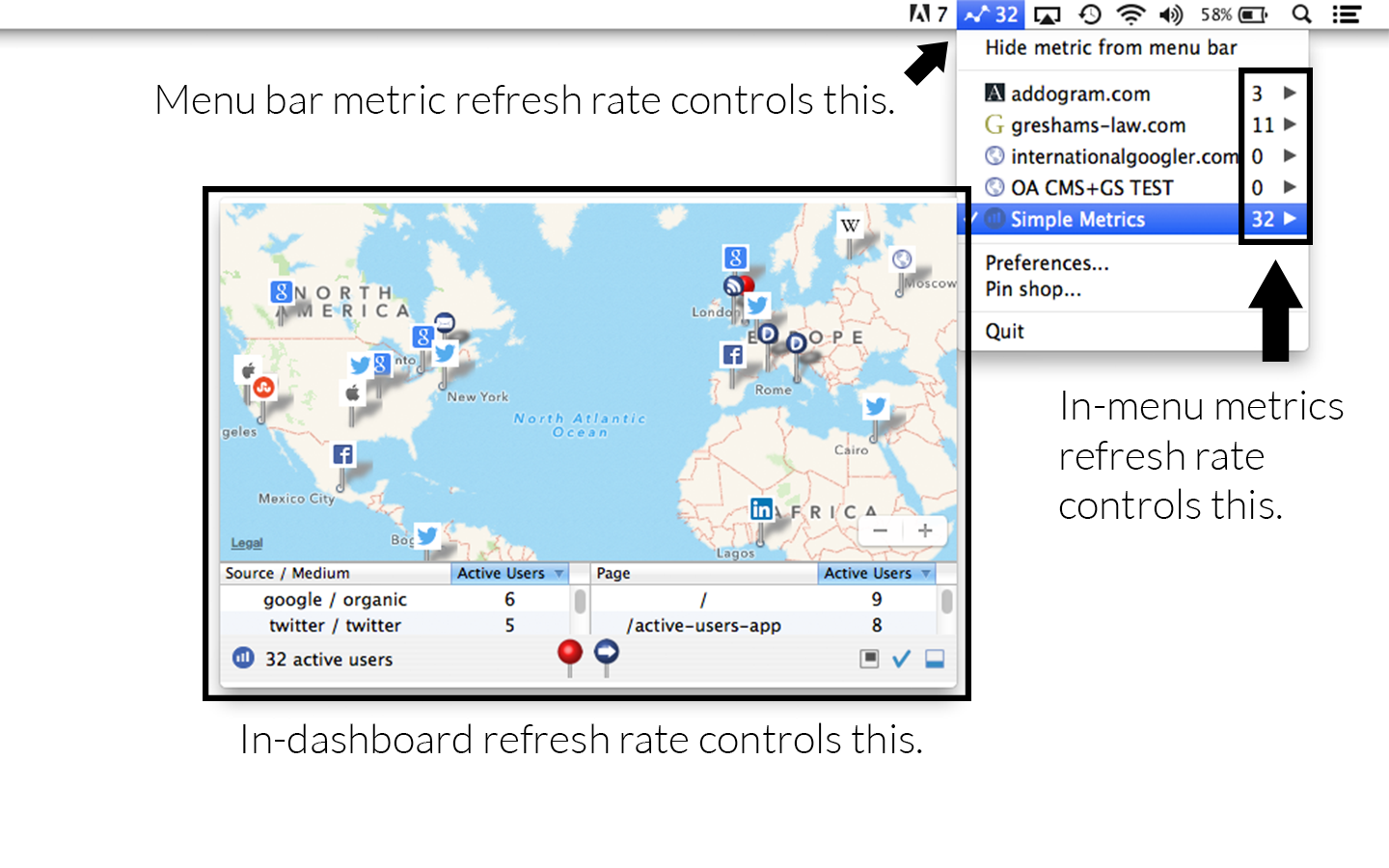
How long do the Traffic Source Pins last once I've bought them?
Once you purchased them they'll work indefinitely.
How do I use the Traffic Source Pins once I've bought them?
After you've purchased the product the blue pin (below all the dashboards) will become enabled. Just click on it and your dashboard will refresh with custom traffic source pins instead of the standard red ones.
The "launch on startup" preference doesn't seem to work, how can I get it to work?
Please ensure you click the "Close and save" button after selecting or deselecting the launch on startup checkbox. This is required to make it work (pressing the red 'x' button in the top right of the window won't save your changes in this case).
One of my profiles is missing, how can I get it to work?
Please note that new Google Analytics views (profiles) automatically default to the name "All web site data" (there is not currently an "all" feature within Active Users). Please check if the profile is in fact appearing in the menu as expected. If there's still a problem please get in touch and we'll be glad to help.
How does Active Users use my Google Analytics data?
Active Users connects to your Google Analytics account securely using OAuth2 and queries it at regular intervals to get real-time analytics data (in particular, the real-time active users on your site). It queries for the number of active users so that it can be displayed in your menu bar and in the drop-down menu. It queries for source, page and location data so that it can display real-time dashboards.
Does Active Users store my Google Analytics data in any way?
No. Active Users merely queries for real-time data and displays it. It does not store any data.
How I can revoke access to my Google Analytics data?
Go to your google account settings page (see here) and click on the 'Security' section. Then click 'view all' on the 'account permissions' pane. Then click on the app name and click 'Revoke'.
About • Support • Press Kit • Terms of Use • Privacy Policy
Copyright © 2014 - 2017 Simple Metrics Ltd. All rights reserved.
Simple Metrics Ltd. is a private company registered in England & Wales, company no. 8814369.