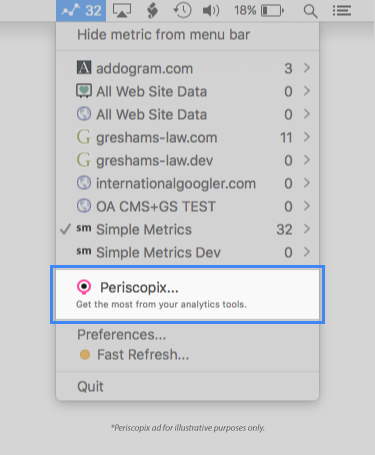Active Users is an app for Mac that gives web professionals convenient access to their real-time Google Analytics data. It lives in the top right of the user's screen and is used by thousands of people. You can learn more about the app here.
User demographics
Thousands of web professionals working on content sites, ecommerce sites, web services, and service companies.
Active Users is used by thousands of people working on both small and large sites (our users' traffic ranges from thousands of pageviews per month to tens of millions of pageviews per month). The majority of the user base is English-speaking, male and based in Europe or North America. A full demographic breakdown can be seen below:
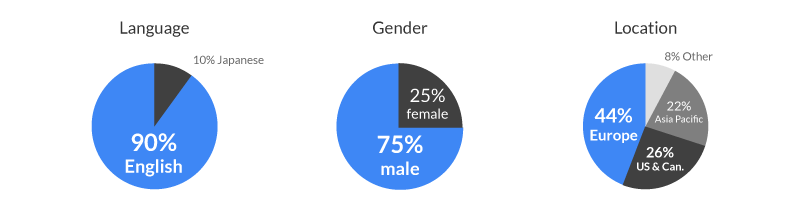
Ad format
The ad appears when the user opens the Active Users menu to view their real-time traffic data. It's displayed near the user's data and feels native to the app. See below for details on the character limits and image size requirements.
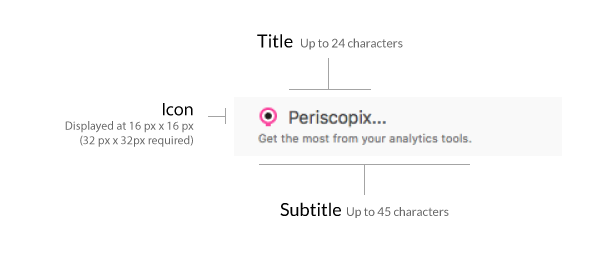
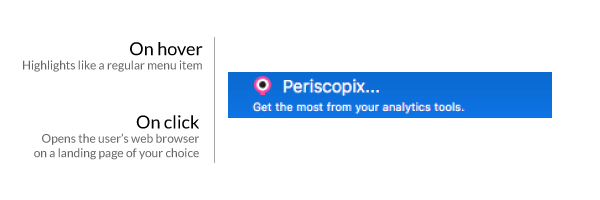
Benefits
Position
Your ad appears just below the user's data, directly in their line of sight. This guarantees that your ad gets seen and maximises the opportunity for engagement.
Targeting
Your ad is displayed to Google Analytics users in a clear web analytics context. Your ad is laser-targeted toward people who could benefit from complementary products and services.
User base
Your ad is displayed to a sophisticated group of web professionals working for great companies. See the user demographics section above for more information.
How it works
-
Sign up
Click the 'Get Started' button at the top or bottom of this page.
-
Create your ad
Upload your company's logo and enter a title, subtitle and landing page url.
-
Enter a maximum CPM bid
Enter the maximum dollar amount you want to pay per thousand impressions. The CPM you pay will depend on how many other advertisers are competing for the ad inventory. You pay the minimum amount to win the auction (but not more than your specified maximum bid).
-
Toggle your ad on
Set the big toggle switch to 'ON' to start displaying your ad. The first time you do this you will be prompted to enter your card and billing information. You can pause your ad by toggling the switch to the 'OFF' position at any time.
-
Monitor stats
You can view the number of impressions and clicks you are getting in the stats section of the interface.
-
Billing
Your card will be charged when your outstanding balance goes above a system-defined threshold (starting at $10 and increasing over time). You will be emailed when you card is charged. A downloadable invoice will be generated in your account at the end of each month.
About • Support • Press Kit • Terms of Use • Privacy Policy
Copyright © 2014 - 2017 Simple Metrics Ltd. All rights reserved.
Simple Metrics Ltd. is a private company registered in England & Wales, company no. 8814369.